Use the guide below to install IPTV Smarters on your preferred media device.
In this guide, we are using an Amazon Fire TV Stick 4K Max. However, these instructions also work for other streaming devices including Android TV and Google TV.
Step 1: Install Downloader for IPTV Smarters
1. From the home screen of your device, hover over the Find button and then click the Search box.
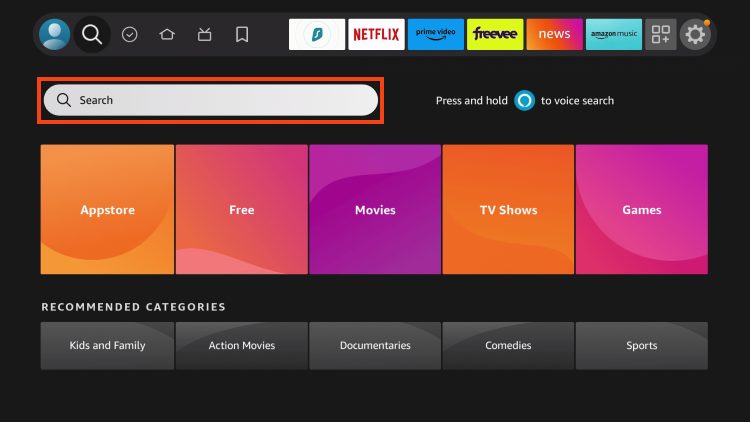
2. Search for and select Downloader.
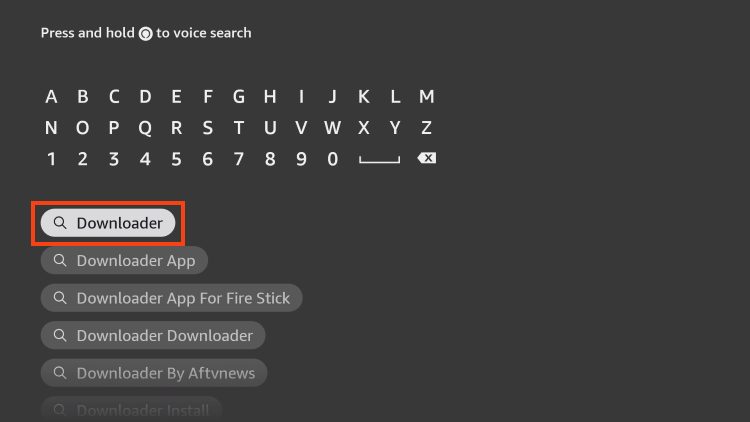
Install Secret Apps on Fire TV/Android TV!
Instructions for installing secret apps will be immediately delivered to your inbox.
We won’t send you spam. Unsubscribe at any time.
3. Choose the Downloader app.
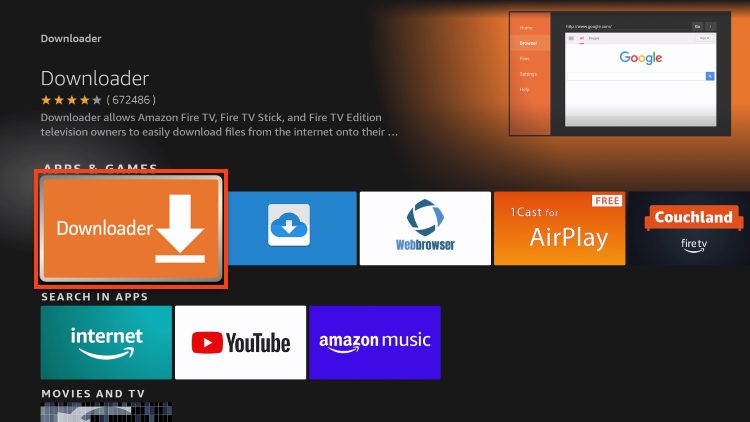
4. Click Download or Get.
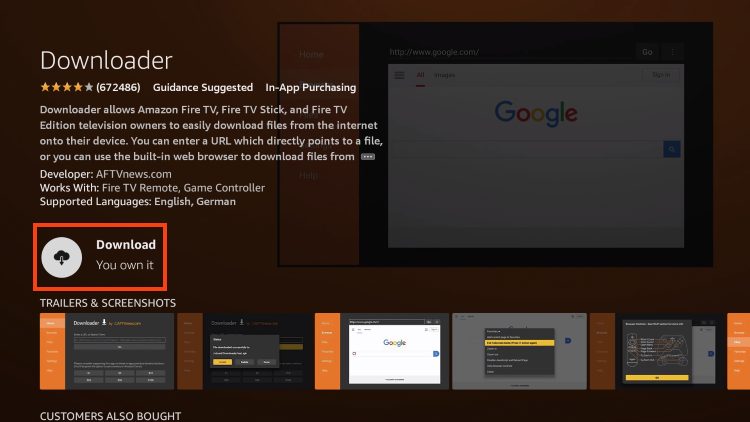
5. Wait for the app to install.
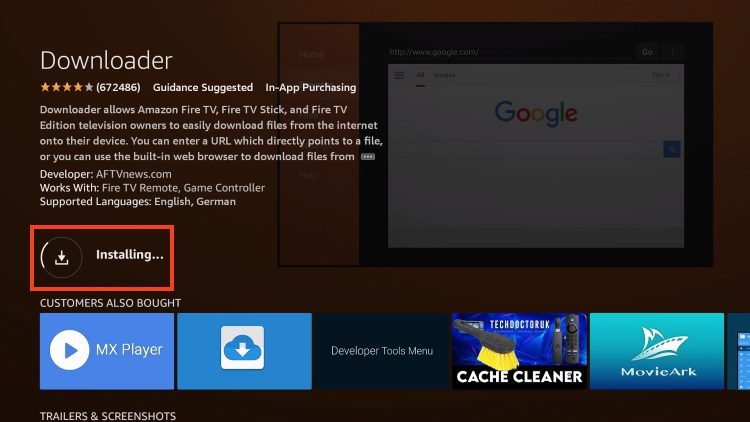
6. You will then encounter Downloader Ready to launch! message.
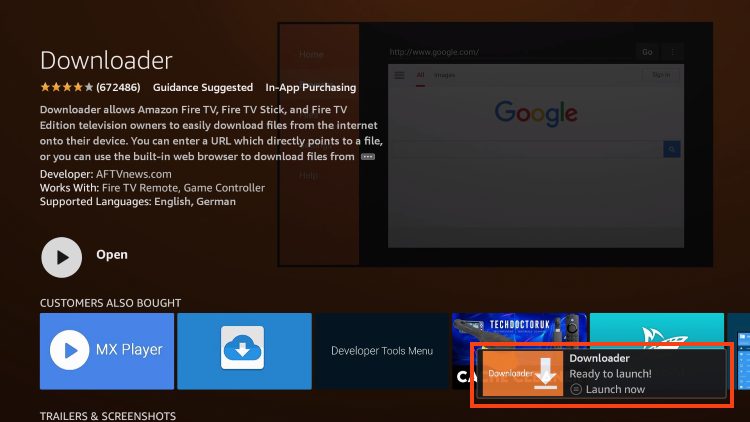
7. Return to the home screen to hover over Settings and click My Fire TV.
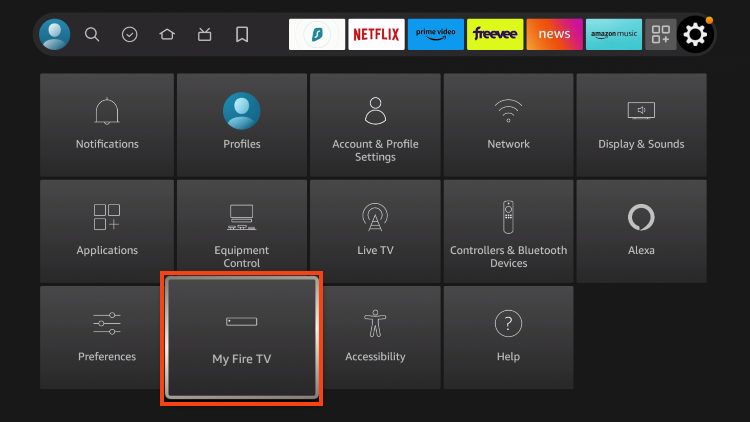
8. Choose Developer Options.
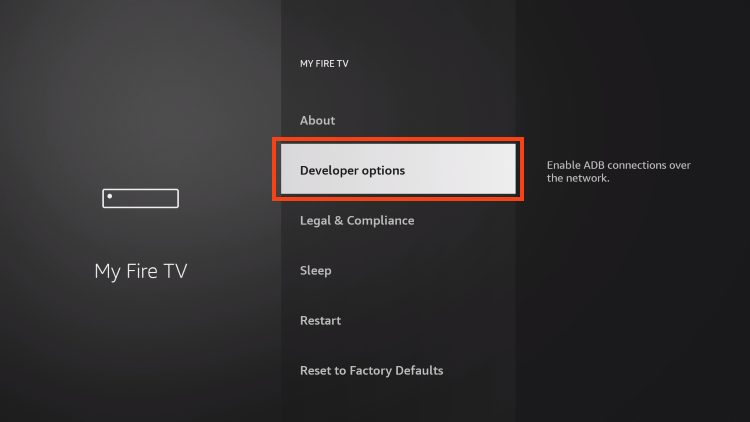
IMPORTANT: Please see the notes below if you don’t see Developer Options on your screen.
9. Click Install unknown apps.
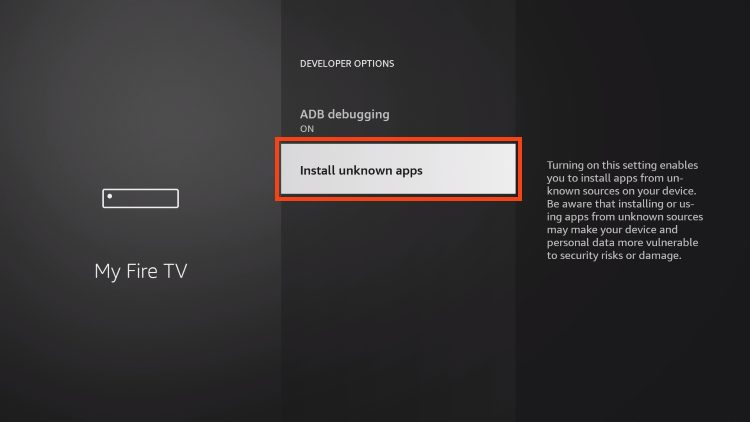
10. Find the Downloader app and click it.
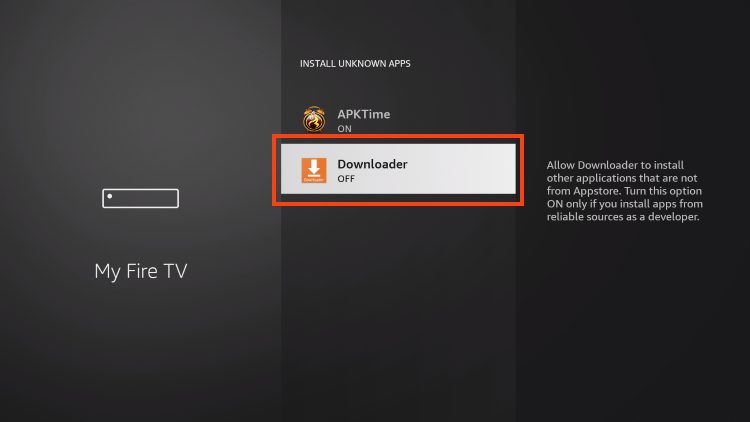
11. This will turn Unknown Sources to On for the Downloader app and enable side-loading on your device.
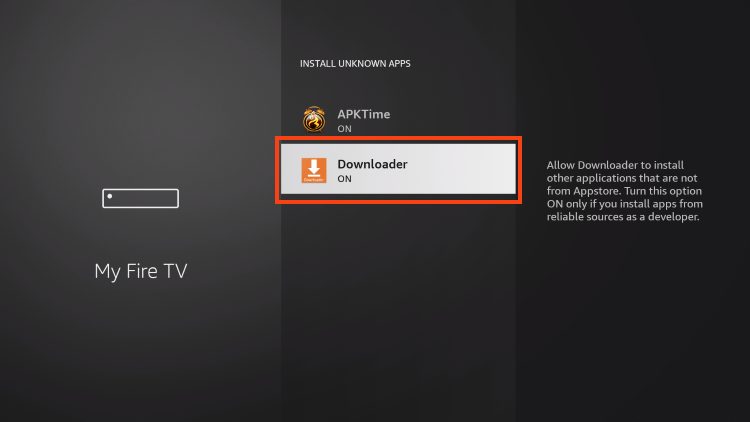
Developer Options Not Available
If you are unable to locate developer options within settings, follow the instructions below to enable this to use the Downloader App.
1. Hover over the Settings icon and click My Fire TV.

2. Click About.
Note: Notice Developer Options is missing.

3. Hover over Fire TV Stick and click the OK button on your remote 7 times to become a developer.

4. Click the back button on your remote and you will notice Developer Options is now showing within My Fire TV.
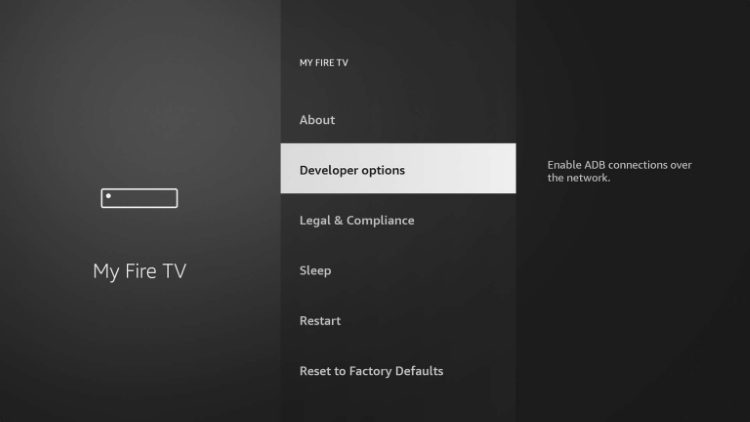
Now that I’ve properly prepared my Firestick it’s time to move onto the next step.
Step 2: Install IPTV Smarter Pro
1. Launch Downloader.
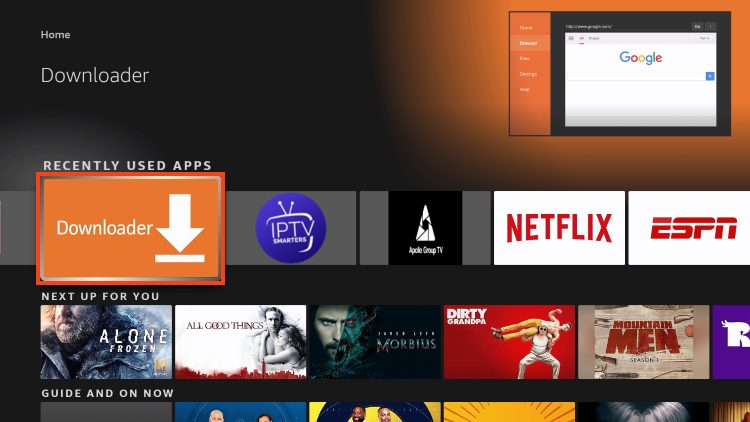
2. Hover over the URL bar and click the select button on your remote to open the keyboard.
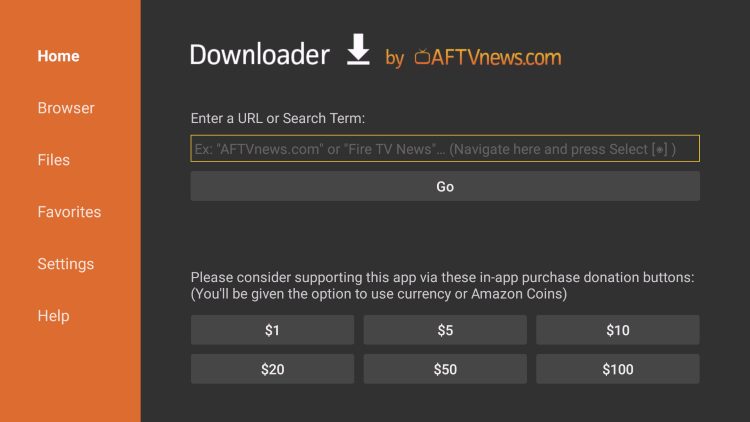
3. Type the Downloader Code: 250931 and click Go.
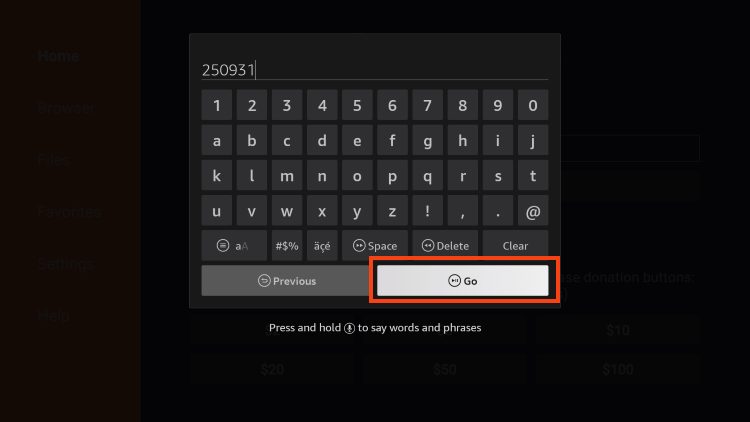
4. You will then see a redirect page.
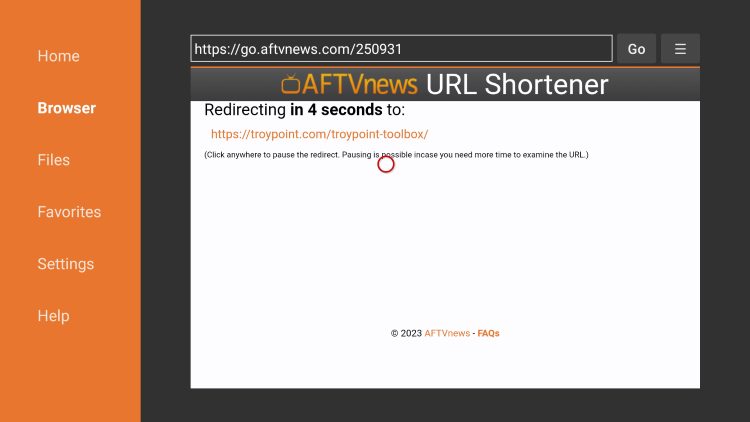
5. This brings you to the TROYPOINT Toolbox home screen.
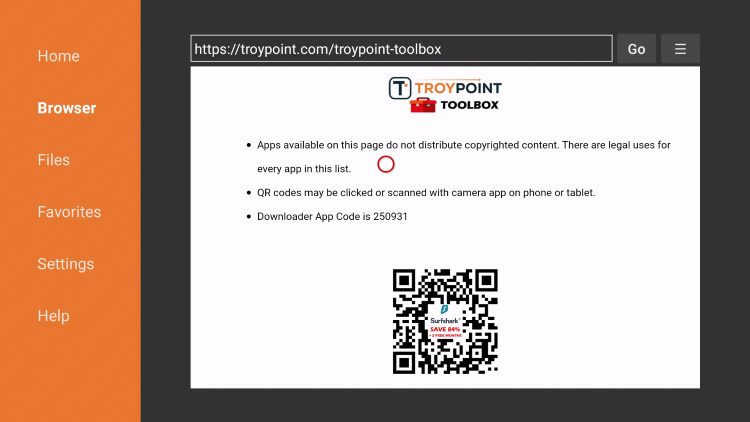
6. Scroll down to find IPTV Smarters Pro and click Download.
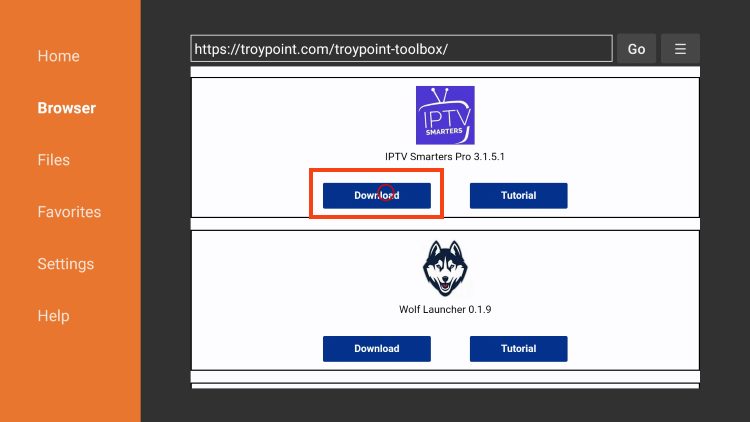
7. Wait for the application to install.
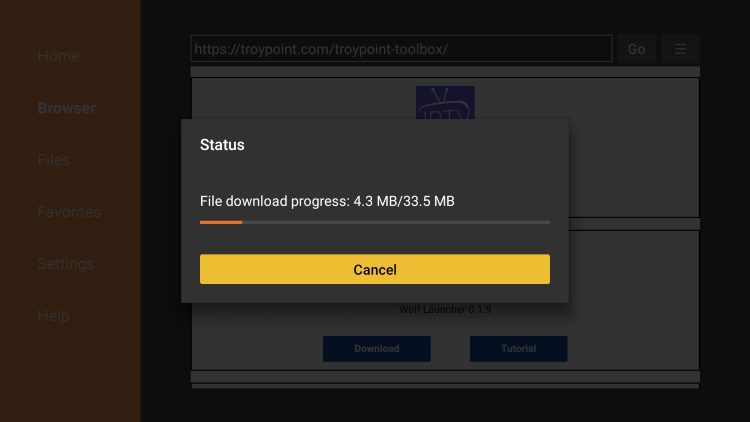
8. Click Install.
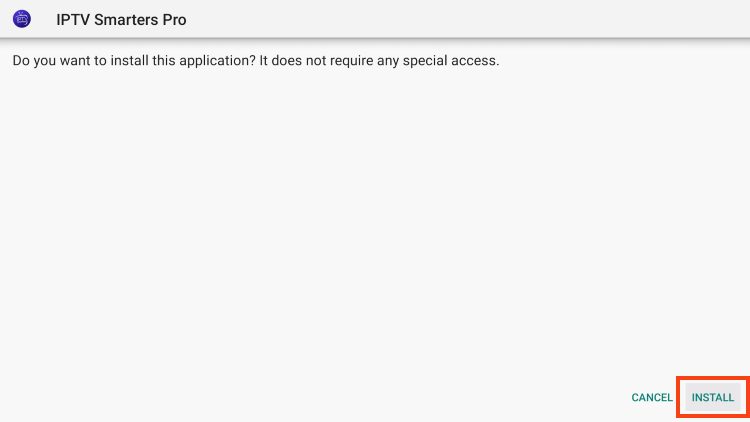
9. You will then encounter IPTV Smarters Pro Ready to launch! message.
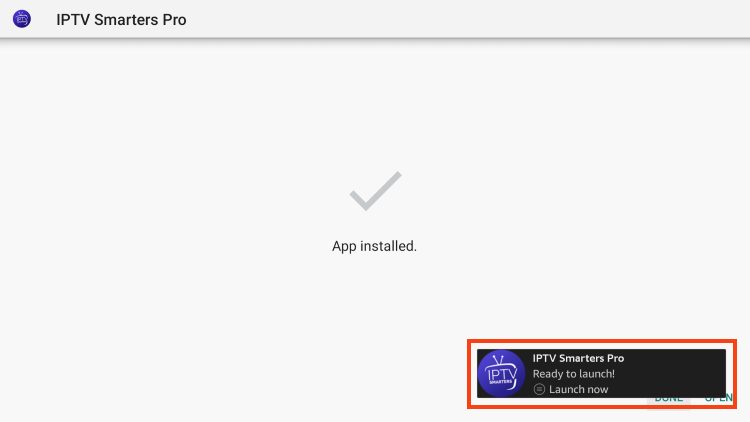
IPTV Smarters Pro is now installed on your device.
However, it will require some setup to use the app on Firestick or Android TV.
How to Set Up IPTV Smarters
After installing, you may launch the application for use.
First, you are prompted to select your layout.
- If using a streaming device such as Firestick or Android TV, select TV and click SAVE.
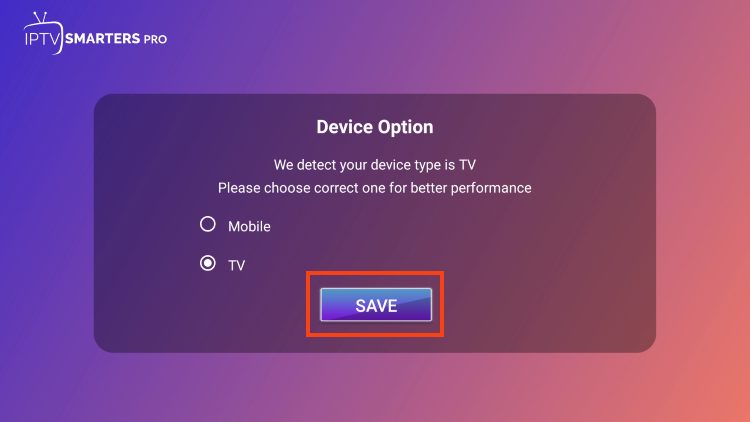
- Choose Login with Xtream Codes API
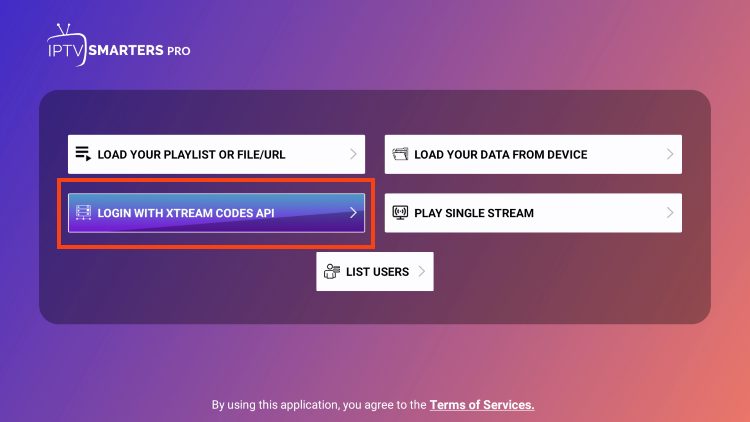
OR
If your IPTV Provider does not have an Xtream Code, you can use an M3U URL and choose to Load Your Playlist or File URL
Most M3U URLs require that you input your service username and password. You will usually see where these go inside the URL as they are indicated by “username=xxxx” & password=xxxx”. You will input your username and password where the x’s are located.
Here is an example of an M3U URL. This is a free and legal M3U URL provided by Samsung.
https://i.mjh.nz/SamsungTVPlus/all.m3u8
Because these M3U URLs are so long to type, we recommend using an API or Xtream Code if applicable.
- Enter account information and click Add User
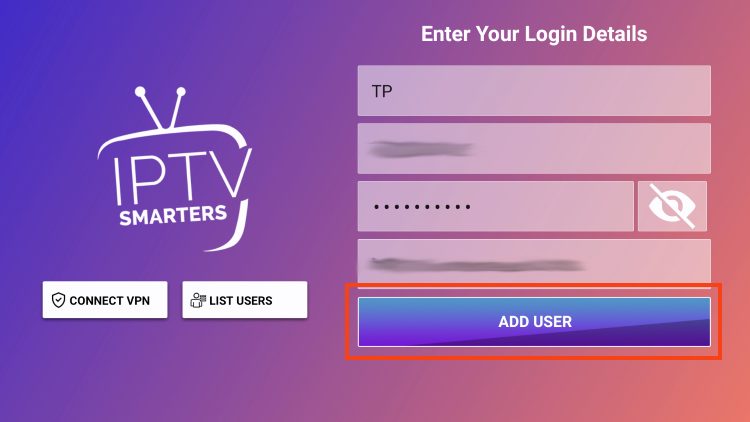
- Wait for User added successfully message to appear
- You can now access your content for live streaming and more with IPTV Smarters Pro. Enjoy!
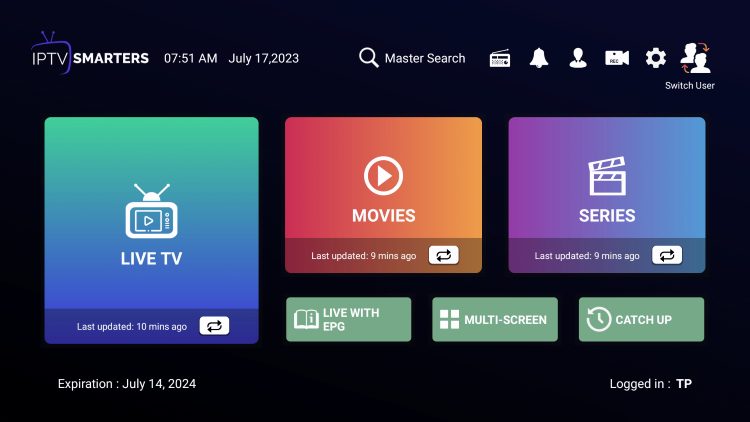
While most will use this app on their preferred streaming devices such as a Firestick or Android TV Box, there is also an iOS app that users can install directly from the Apple App Store.
YADROP IPTV